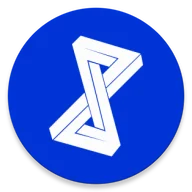What is Google Account Manager and How Does it Work?
Google Account Manager is an Android application that allows users to manage their Google accounts on their devices. The app is responsible for verifying a user’s Google credentials and ensuring that they are authorized to access the various Google services and apps installed on their device.
When you sign in to your Google account on an Android device, the Google Account Manager app verifies your credentials and provides access to all of the Google services and apps associated with your account. This allows you to sync your contacts, calendars, and other data across all of your devices, as well as access the Google Play Store to download new apps and updates.
How to Install and Use Google Account Manager
Google Account Manager is automatically installed on all Android devices, and it is not available for download from the Google Play Store. To use the app, simply sign in to your Google account on your device and follow the on-screen instructions. The app will automatically verify your credentials and provide access to all of the Google services and apps associated with your account.
Common Issues with Google Account Manager
Despite its importance, there are some common issues that can arise with the Google Account Manager app. For example, some users may encounter problems with the app when they change their Google password or try to sign in to a different Google account on their device.
In these cases, the Google Account Manager app may prompt you to re-enter your Google credentials and verify your account information. If you continue to experience issues with the app, you may need to clear the data and cache of the Google Account Manager app from your device’s settings. This can often resolve the issue and restore access to your Google services and apps.
Additionally, some users may experience issues with the Google Account Manager app if their device is running an outdated version of Android or if the app itself is out of date. In these cases, you should ensure that your device is running the latest version of Android and that all of your installed apps, including Google Account Manager, are up-to-date.
How to Fix Google Account Manager Problems
If you are experiencing problems with the Google Account Manager app, there are several steps you can take to resolve the issue:
- Clear the data and cache of the Google Account Manager app: Go to your device’s settings and navigate to “Apps & Notifications.” Find the Google Account Manager app and tap on it. Then, tap on “Storage” and select “Clear Data” and “Clear Cache.”
- Ensure your device is running the latest version of Android: Go to your device’s settings and navigate to “Software Update.” If an update is available, download and install it to ensure your device is running the latest version of Android.
- Ensure all apps are up-to-date: Go to the Google Play Store and navigate to “My apps & games.” Check for any available updates for your installed apps and update them if necessary.
- Re-enter your Google credentials: If you have recently changed your Google password, try re-entering your credentials in the Google Account Manager app to ensure that the app has the correct information.
By following these steps, you can resolve most issues with the Google Account Manager app and restore access to your Google services and apps on your device.